It is nice and good idea to replace the Global Protect logo to your company logo.
to be more professional and to give better impression about your company attention to details.
in this post, I will be showing you how to do that:
First of all you need to have global protect portal (web based VPN page) enabled.
go to : Network > Global Protect > Portals > General
As you can see > you should have the interface (outside) and it's IP address
under appearance: Portal Login Page is set to customized-page.html
Note, in your case you would not see the custom page in the drop list because you did not create it yet.
here is how to create this page:
Go to Device > Response pages >
you will find a list of pages used in your firewall, find and click on Global Protect Portal Login Page
then, select the "Default" and export as shown in the image below:
Once you downloaded it, you can open the ".html" page that you downloaded and edit with texteditor
as you can see below:
change the image source to a different source than the original one, in my case I'm recalling it from the link of a server lab, you can see the highlighted link below:
once you finished editing this page, save it as (NAME.html)
Go again to Response Pages and select Global Protect portal login page:
Now you can go to the first step and select the new customized page from the drop list and commit your configs.
Hope this was useful!
Samer R. Saleem


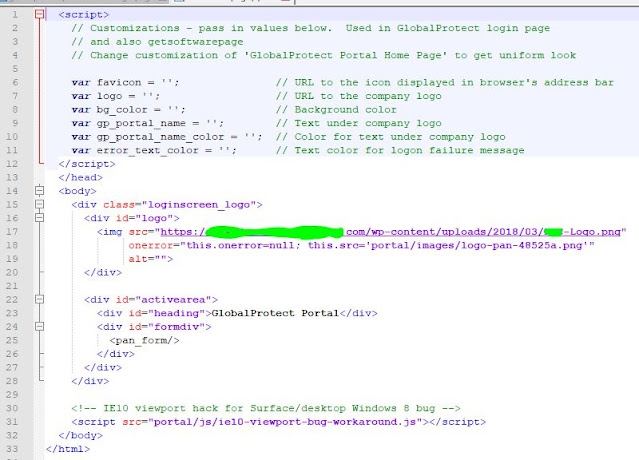



No comments:
Post a Comment